All-in-One WP Migration Unlimited Extension v2.61 Plugin
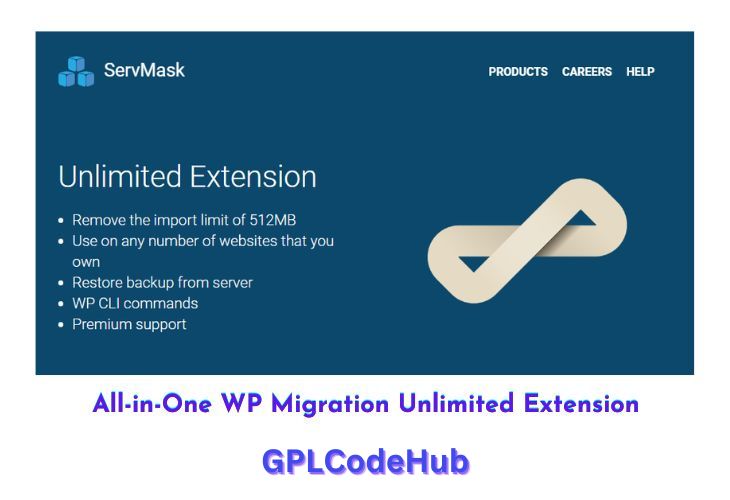
All-in-One WP Migration Unlimited Extension is an add-on for the popular All-in-One WP Migration plugin, developed by ServMask. This extension enhances the plugin’s capabilities, making it a powerful tool for migrating WordPress websites without size limitations. Here’s a detailed overview of the All-in-One WP Migration Unlimited Extension:
| Name | All-in-One WP Migration Unlimited Extension |
| Type | Plugin |
| Version | 2.61 |
| File Name | all-in-one-wp-migration-unlimited-extension |
| File Type | zip (Installable Archive) |
| File Host | mediafire.com | Mirror |
| Updated On: | September 18, 2024 |
Key Features of All-in-One WP Migration Unlimited Extension Plugin
- Unlimited Import Size: One of the primary features of the Unlimited Extension is the removal of the default 512 MB import size limit. This allows users to import or restore backups of any size, making it suitable for large websites with extensive media libraries and databases.
- Use on Multiple Websites: The extension can be used on any number of websites that you own, providing flexibility and scalability for users managing multiple WordPress sites.
- Restore from Server: Users can restore backups directly from their server, streamlining the process of migrating or restoring websites without needing to download files locally first.
- WP CLI Commands: The extension includes support for WP CLI commands, enabling advanced users to automate backup and migration tasks through the command line interface, which is especially useful for developers and system administrators.
- Premium Support: Users of the Unlimited Extension receive premium support, ensuring timely assistance with any issues or questions related to the migration process.
Advantages of Using All-in-One WP Migration Unlimited Extension
- Ease of Use: The extension maintains the user-friendly interface of the base plugin, making it accessible to users with varying levels of technical expertise. The drag-and-drop functionality simplifies the migration process.
- Versatility: With support for unlimited import sizes and multiple sites, the extension is ideal for businesses, developers, and agencies that need to manage large or numerous WordPress installations.
- Compatibility with Cloud Storage: The extension works in conjunction with other All-in-One WP Migration extensions that enable integration with various cloud storage services like Dropbox, Google Drive, Amazon S3, and more. This allows for flexible backup storage solutions.
What’s New (Changelog) in All-in-One WP Migration Unlimited Extension v2.61
2.61 09/16/2024
Fixed:
Fixed mail notifications.
Sales Page and Live Demo of All-in-One WP Migration Unlimited Extension Plugin
https://servmask.com/products/unlimited-extension?locale=en
Free Download All-in-One WP Migration Unlimited Extension Latest Version
Frequently Asked Questions (FAQs):
Here are some frequently asked questions related to All-in-One WP Migration Unlimited Extension Plugin that might help you while installing it on your WordPress site
