WordPress Automatic v3.102.1 Plugin
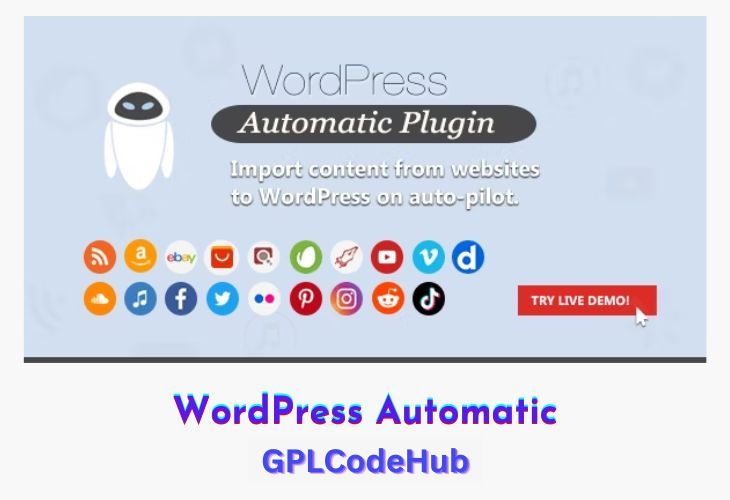
The WordPress Automatic Plugin is a versatile tool designed to automate content creation and management on WordPress websites. It is particularly useful for bloggers, digital marketers, and eCommerce businesses seeking to streamline their content curation processes.
The WordPress Automatic Plugin is a powerful tool for automating content management on WordPress sites. Its ability to fetch content from multiple sources, combined with features like customizable templates and keyword filtering, makes it an invaluable asset for content-driven websites. By saving time and enhancing SEO, the plugin can help increase traffic and engagement, making it a worthwhile investment for website owners looking to streamline their content strategies. However, it is important to regularly review and edit the automated content to ensure its quality and relevance to the audience.
| Name | WordPress Automatic |
| Type | Plugin |
| Version | 3.102.1 |
| File Name | wp-automatic |
| File Type | zip (Installable Archive) |
| File Host | mediafire.com | Mirror |
| Updated On: | September 12, 2024 |
Key Features of the WordPress Automatic Plugin
- Automated Content Fetching: The plugin automatically pulls content from various sources, including RSS feeds, YouTube, Vimeo, Facebook, Instagram, Twitter, Amazon, and eBay. This feature ensures that your website remains updated with fresh and relevant content without manual intervention.
- Customizable Templates: Users can create custom post templates to control how fetched content is displayed on their website. This customization ensures that the content integrates seamlessly with the site’s design and style.
- Keyword-Based Filtering: To maintain content relevance, the plugin offers keyword-based filtering options. Users can specify keywords or phrases to filter out irrelevant content, ensuring that only pertinent information is displayed to the audience.
- Content Spinning and Rewriting: To avoid duplicate content issues, the plugin includes content spinning and rewriting features, which help create unique content and improve SEO performance.
- Social Media Integration: The plugin can automatically share newly curated content on social media platforms, increasing the website’s reach and visibility.
- Multi-Language Support: It supports multiple languages, allowing users to create and manage content in different languages, which is beneficial for global audiences.
Advantages of Using the WordPress Automatic Plugin
- Time and Effort Savings: By automating the content curation process, the plugin saves significant time and effort, allowing users to focus on other critical aspects of their business.
- Increased Traffic and Engagement: Regularly updated content can lead to increased website traffic and improved user engagement, as visitors are more likely to return for fresh and diverse content.
- SEO Benefits: Frequent content updates can enhance a website’s SEO, as search engines favor websites that are regularly refreshed with new content.
- Monetization Opportunities: The plugin supports the automatic posting of affiliate links and sponsored content, providing opportunities for monetization.
What’s New (Changelog) in WordPress Automatic v3.102.1
Version 3.102.1 (10 September 2024)
Fix: Google news error 429 now sorted
Sales Page and Live Demo of WordPress Automatic Plugin
https://codecanyon.net/item/wordpress-automatic-plugin/1904470
Free Download WordPress Automatic Latest Version
Frequently Asked Questions (FAQs):
Here are some frequently asked questions related to All-in-One WP Migration Unlimited Extension Plugin that might help you while installing it on your WordPress site
