ShopMagic v4.3.1 WordPress Plugin
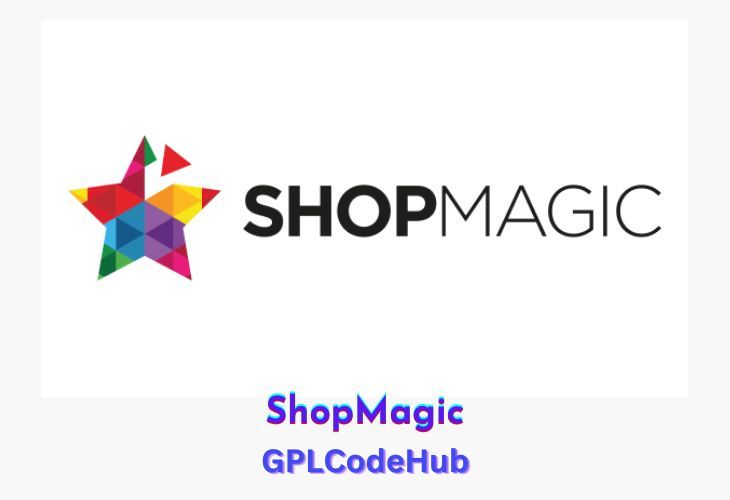
ShopMagic is a robust WordPress plugin designed for WooCommerce stores, focusing on email marketing automation and enhancing customer engagement. It provides a range of features that allow store owners to automate their marketing efforts, improve customer communication, and ultimately boost sales. Here’s a detailed overview of the ShopMagic plugin:
| Name | ShopMagic |
| Type | Plugin |
| Version | 4.3.1 |
| File Name | shopmagic-for-woocommerce |
| File Type | rar (Archive, please extract before use) |
| File Host | mediafire.com | Mirror |
| Updated On: | September 11, 2024 |
Key Features of ShopMagic WordPress Plugin
- Automated Email Marketing: ShopMagic allows users to create and send automated emails based on various WooCommerce events, such as order status changes, product purchases, or customer actions. This feature helps keep customers engaged and informed without requiring manual intervention.
- Customizable Email Templates: Users can design custom email templates tailored to their brand and communication style. The plugin supports HTML emails, allowing for rich content and visually appealing designs.
- Triggers and Conditions: ShopMagic enables users to set specific triggers and conditions for sending emails, such as order total, product category, or customer role. This flexibility allows for highly personalized and targeted marketing campaigns.
- Delayed Actions: The plugin supports delayed email actions, enabling users to schedule emails to be sent at optimal times, such as follow-up emails a few days after a purchase or reminders for abandoned carts.
- Review Requests: ShopMagic can automatically send review request emails to customers after a purchase, encouraging them to leave feedback and reviews, which can enhance the store’s credibility and SEO.
- Integration with Marketing Tools: The plugin integrates with popular email marketing tools like Mailchimp, allowing users to add customers to mailing lists directly from WooCommerce events.
- Customer Segmentation: Advanced filters and segmentation options enable users to target specific customer groups with tailored messages, enhancing the effectiveness of marketing campaigns.
- WooCommerce Subscriptions and Memberships: ShopMagic supports automation based on subscription and membership events, such as renewals or status changes, helping manage these types of customer relationships effectively.
Advantages of Using ShopMagic WordPress Plugin
- Increased Efficiency: By automating routine marketing tasks, ShopMagic saves time and reduces the workload for store owners, allowing them to focus on other essential business activities.
- Enhanced Customer Engagement: Automated and personalized emails help maintain customer interest and encourage repeat purchases, leading to increased customer loyalty and higher sales.
- Improved Conversion Rates: Features like abandoned cart reminders and targeted upsell emails can significantly improve conversion rates by encouraging customers to complete their purchases.
- Cost-Effective Solution: ShopMagic offers a free version with essential features, making it accessible for small businesses. The Pro version provides additional advanced features for those who need more robust capabilities.
What’s New (Changelog) in ShopMagic v4.3.1
= 4.3.1 – 2024-09-07 =
* Added support for WooCommerce 9.3
Sales Page and Live Demo of ShopMagic WordPress Plugin
https://shopmagic.app/product-category/add-ons
Free Download ShopMagic Latest Version
Frequently Asked Questions (FAQs):
Here are some frequently asked questions related to All-in-One WP Migration Unlimited Extension Plugin that might help you while installing it on your WordPress site
