Bricks Builder v1.10.3 WP Theme
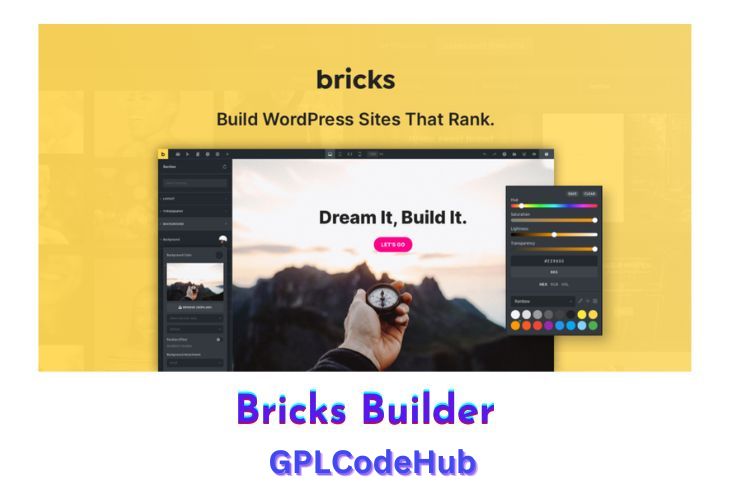
Bricks Builder is a relatively new and innovative visual site builder for WordPress, designed to offer a comprehensive and flexible solution for creating custom websites without the need for coding. It is a theme-based builder, which means it operates as a WordPress theme rather than a plugin, providing a cohesive environment for website development.
| Name | Bricks Builder |
| Type | Theme |
| Version | 1.10.3 |
| File Name | bricks |
| File Type | zip (Installable Archive) |
| File Host | mediafire.com | Mirror |
| Updated On: | September 1, 2024 |
Key Features of Bricks Builder WP Theme – GPLCODEHUB
- Visual Full Site Editing: Bricks Builder allows users to design every aspect of their website visually, from headers and footers to pages and posts. This full site editing capability provides users with complete control over their website’s design and layout.
- Drag-and-Drop Interface: The builder features an intuitive drag-and-drop interface, making it easy for users to create and customize layouts without writing any code. This user-friendly approach is ideal for both beginners and experienced developers.
- Responsive Design: Bricks Builder supports unlimited custom breakpoints, allowing users to create pixel-perfect designs for all devices, including desktops, tablets, and smartphones. This ensures that websites are fully responsive and mobile-friendly.
- WooCommerce Integration: The builder includes a WooCommerce builder, enabling users to design all aspects of an online store, including shop pages, single product pages, cart, checkout, and account pages. This integration is seamless and enhances the e-commerce capabilities of a WordPress site.
- Performance Optimization: Bricks Builder is designed with performance in mind, emphasizing fast loading times and efficient use of resources. This focus on speed helps improve user experience and SEO performance.
- Custom Code Integration: Users can add custom HTML, CSS, JavaScript, and PHP to their sites, allowing for advanced customization and functionality. This feature is particularly useful for developers who want to extend the capabilities of their website.
- Template Library: Bricks Builder offers a library of professionally designed templates that can be easily customized. Users can import these templates to quickly set up their site or use them as a starting point for further customization.
- Conditional Logic and Interactions: The builder supports conditional logic, allowing users to show or hide content based on specific conditions. It also includes interaction features, enabling users to define triggers and actions for dynamic and interactive website elements.
Advantages of Using Bricks Builder – GPLCODEHUB
- Flexibility and Customization: Bricks Builder provides extensive customization options, allowing users to create unique and tailored website designs that meet their specific needs and preferences.
- Community and Support: The builder is community-driven, with an active user base that contributes to its development and improvement. Users can engage with the community for support, share ideas, and collaborate on enhancements.
- Ease of Use: With its intuitive interface and visual editing capabilities, Bricks Builder is accessible to users of all skill levels, making it easy to create professional-looking websites without extensive technical knowledge.
What’s New (Changelog) in Bricks Builder v1.10.3
Full changelog
- Builder: “Copy styles” action in active selector barNew
- Video element: Disable download, fullscreen, remote playback (via controlsList, not supported by Firefox)New
- Lightbox video: Disable controlsNew
- Builder: Show “HTML tag not allowed” error message for not-allowed HTML tagsNew
- New filter: bricks/allowed_html_tags (to extend allowed custom HTML tags)New
- Lightbox caption: Remove fallback to alt attribute valueImprove
- Map element: Click map on canvas doesn’t open settings (no API key)Improve
- Maintenance mode: Show popups for users with bypass capabilityImprove
- Builder: Code control not re-initialised after panel tab change (using disable auto-expand)Fix
- Comments element: Guests can’t see their unapproved commentFix
- Element breadcrumbs: Custom name with tag not rendered correctlyFix
- Map element: border-radius overflow (no API key)Fix
- Maps element: Dynamic data not working (no API key)Fix
- Template screenshot on “save as template” not workingFix
- Toggle element: Bar color uses wrong selectorFix
Sales Page and Live Demo of Bricks Builder WP Theme
https://bricksbuilder.io/
Free Download Bricks Builder Latest Version
Frequently Asked Questions (FAQs):
Here are some frequently asked questions related to All-in-One WP Migration Unlimited Extension Plugin that might help you while installing it on your WordPress site
